Using Git with Visual Studio Code
Agenda
Review essential Git concepts
Committing…branching…what does that mean again?
What is Visual Studio Code
And why should you use it to write docs?
Demo: Help the Good Dogs Project
Where are you located exactly?
Git terminology review
Committing…branching…what does that mean again?
Clone
When you clone a repository, you copy the repository to your local machine
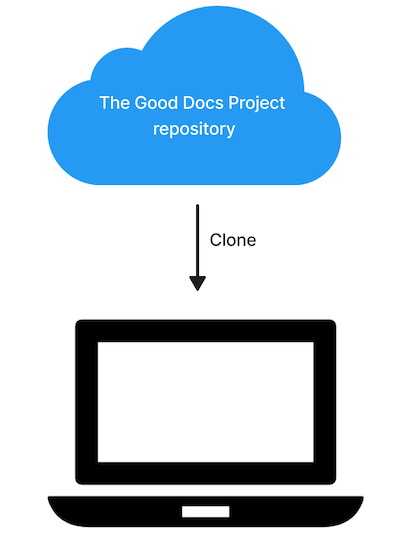
Branch
An independent line of development
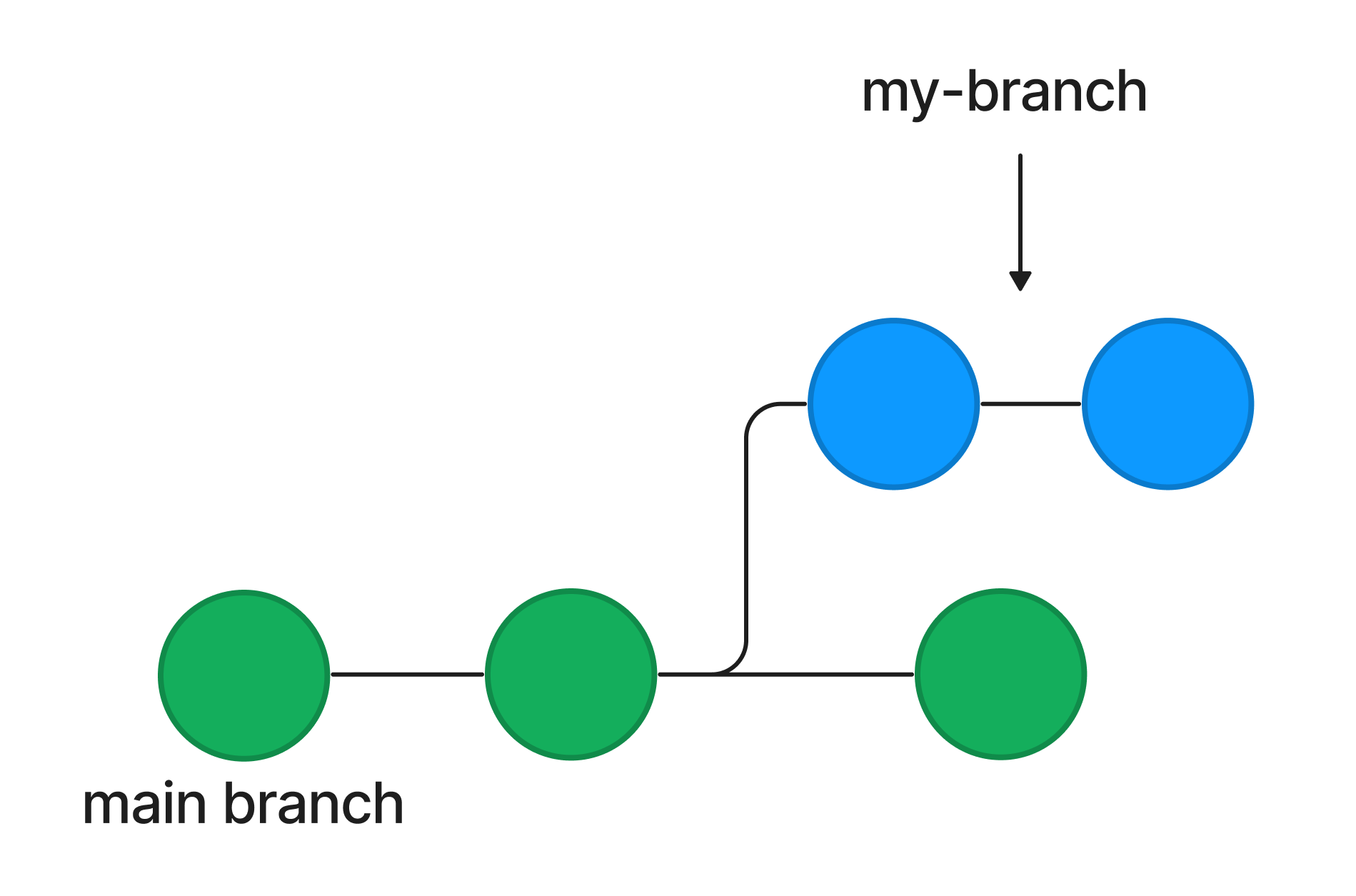
Commit
Saving your changes to your local repository
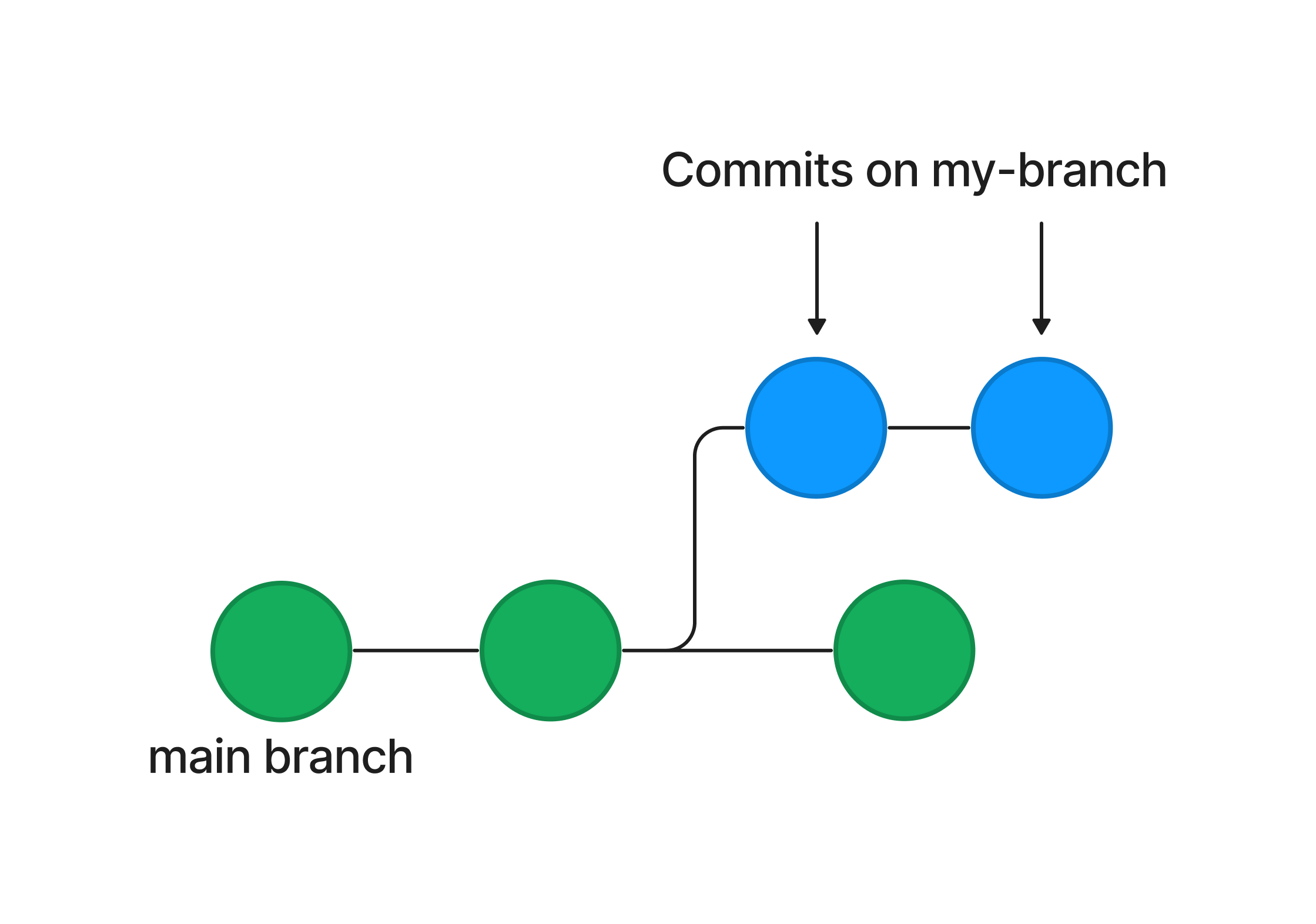
Merge
Integrating changes from another branch
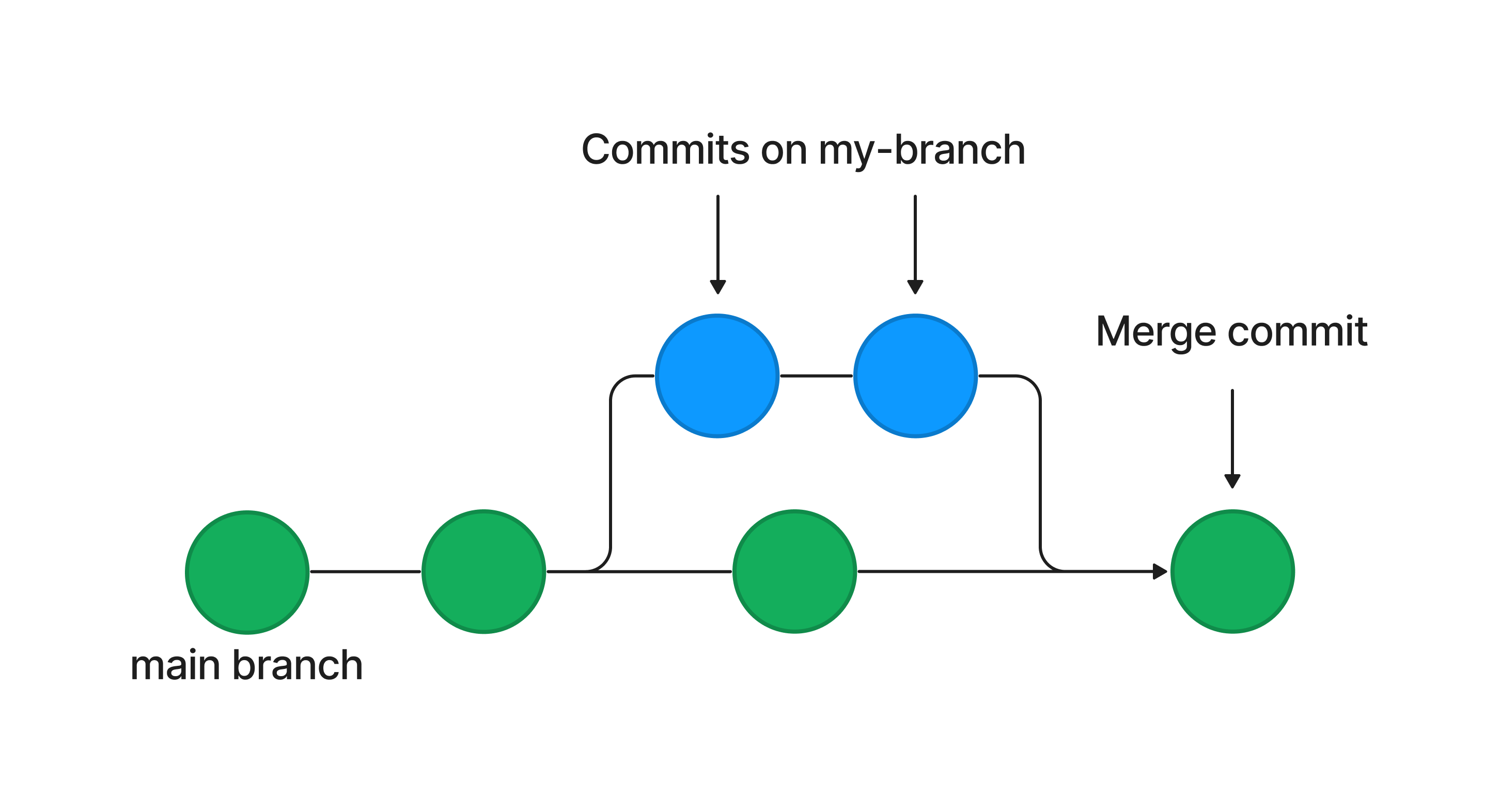
What is Visual Studio Code?
Visual Studio Code is a lightweight but powerful code editor designed by Microsoft.
It’s one of the most popular code editors out there for several reasons!
Code editing
With Visual Studio Code, you can:
- Develop web applications with ease
- Use VS Code’s Intellisense feature to help you catch any syntax errors
Text editing
You can also:
- Write and edit text files written in languages like Markdown, AsciiDoc, or plain .txt files
- Use VS Code’s extensions for authoring assistance
Version control
Git and VS Code go well together, too!
- Run command Git commands in the built-in, integrated terminal
- Use VS Code extensions to power up your Git workflow, like GitLens